If you have just migrated your hosting to cPanel and did not migrate your old emails at the same time, you can do this by completing the following steps. Note, this will only work if your old hosting account is still active.
1. First create the email addresses that you want to transfer into Happy Dog by logging into your cPanel under Mail -> Email Accounts -> Create (blue button). Set the same passwords ┬Ā for each email address that were used at your former host, if available.
┬Ā2. Log into your old hosting account using FTP using the old account's IP address as the host name.
3. Open the "mail" folder. You will see a list of your domains. Click the domain you would like to import email from. Inside that folder contains a list of all of your email accounts using that domain. Those folders contain all of your old emails.
┬Ā4. Download each of those folders to your local hard drive.
┬Ā5. Log into your hosting account at Happy Dog using FTP.
┬Ā6. Open the "mail" folder in your Happy Dog account. You will see a list of your domains. Click the domain you would like to import email into.
┬Ā7. Upload each of the email folders that your previously downloaded to your local hard drive. This will upload all of your old emails into your new Happy Dog account.
┬Ā8. Check in your Happy Dog cPanel to confirm that all the messages have been imported. You can do this by clicking the Check Email button to the right of each address in cPanel. This will open Webmail where you can view the list of emails there.
HAPPY DOG MAIL ACCOUNT SETTINGS
Username: ┬Ā ┬Ā ┬Ā Full email address such as name@mydomain.com
Password: ┬Ā ┬Ā ┬Ā Whatever password the address was created with
Incoming Server: ┬Ā ┬Ā ┬Ā mydomain.com
┬Ā - Incoming IMAP Port: 993
┬Ā - Incoming POP3 Port: 995
Outgoing Server: ┬Ā ┬Ā mydomain.com
┬Ā - Outgoing SMTP Port: 465
Note, all accounts require SSL/TLS and passwords for incoming and outgoing mail.