If you're using Microsoft Outlook as your email provider and Outlook occasionally sends a legitimate message to spam, you can whitelist the email for all future communications to ensure delivery by adding the address or domain in question to a group called "Safe Senders." An address that has been added to Safe Senders will be pushed to your inbox regardless of your spam filters. To add an address or domain to Safe Senders:
Whitelist Email Addresses in Outlook Using a Browser
- Click on "Settings", then "View all Outlook settings".
- Go to "Junk email", then choose "Safe senders and domains" or "Safe mailing lists" to select the domain or email you want to whitelist. Click + Add.

- Enter the email address you wish to add to Safe Senders, or to whitelist all email from a specific domain, like email from Happy Dog, enter the @ sign before the domain name, such as @happydoghosting.net.
- Alternatively, you can simply add an individual email address that has sent you a message to your Outlook Contacts. Though they lead to the same result, this method is quicker and more efficient than manually entering information.
Whitelist Email Addresses in Outlook Using the Mobile App
- Open Outlook Mobile App.
- Click on the message that you want to whitelist.
- Click on the three dots in the top right corner.
- Click "Move to focused inbox".
- When the pop up screen comes up, click "Move this and all future messages".
┬Ā