Transferring your domain(s) to Happy Dog can make it easier to manage all of your hosting elements from within one account. Domain transfers are easy but you'll need to take some steps in your current registrar account first, mainly to unlock the domain to get it ready for transfer, and to secure the Authorization Code (also called the EPP Code) from your current registrar.
Each domain has its own distinct Authorization Code (Auth Code). The location of this varies by each registrar, but you'll find it listed under Auth code, Authorization Code, or EPP Code.┬Ā Record the code, you'll need it later when you initiate the transfer. Also, while you are in there, be sure to also verify that your email address is correct for the domain's Registrant record so that you will receive the required verification email from your old registrar.
The following links will give you details on how to unlock and retrieve the Authorization/EPP code from the most common registrars. If your specific registrar is not listed the steps are very similar for all registrars.
┬Ā
Initiate the Transfer from Within Your Happy Dog Account
Once you have completed the steps at your old registrar, you can log into your Happy Dog account to initiate the transfer process.
- Click Domain Registration at the top of your account's home page.
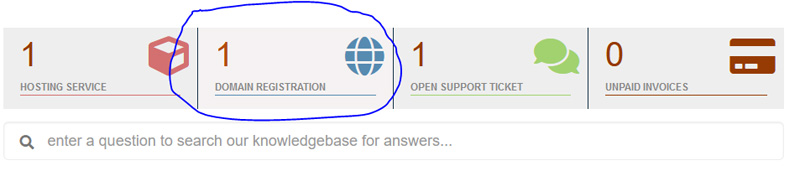
- From the left column choose Transfer in a Domain.
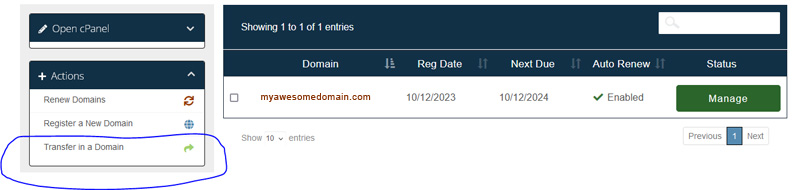
- On the transfer page enter the domain name you wish to transfer in, and enter the Authorization/EPP code that you got from your old registrar for the domain, then click Add to Cart to complete the process.
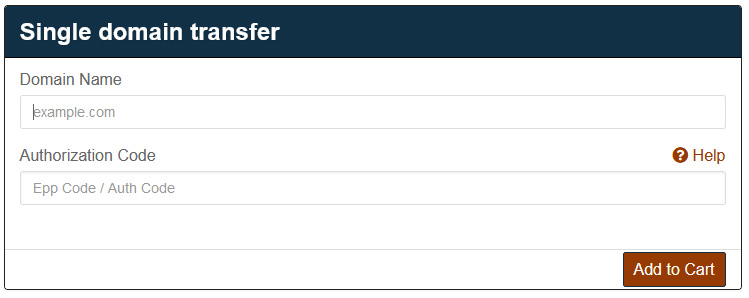
- You'll probably receive a verification email from your old registrar with a link in it that you'll need to click to authorize the transfer. Note, once you have clicked the verification link in your old registrar's email the entire process usually takes anywhere from 2 to 3 days for your old registrar to complete the transfer. You will receive an email from Happy Dog when the transfer has completed.
┬Ā